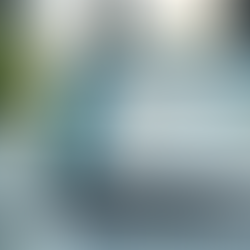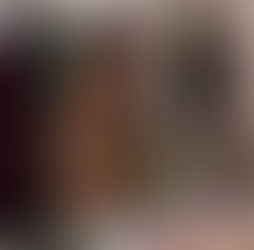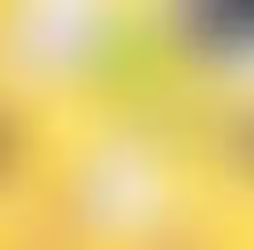top of page



Steps to Add a Developer to Your Wix Account
0
38
0
Access Roles & Permissions
Log in to your Wix account.
Go to your site’s dashboard.
Click on Settings.
Select Roles & Permissions.
Invite a Collaborator
Click on Invite Collaborators.
Enter the developer's email address.
Choose the appropriate role (e.g., Website Designer or Admin (Co-Owner)).
Click Send Invite.
Developer Accepts the Invitation
The developer will receive an email invitation.
They need to click Accept Invite in the email.
If they don’t have a Wix account, they'll be prompted to create one.
Confirm Collaboration
Once the developer accepts the invitation, their status will change from Pending to Active in your Roles & Permissions dashboard.
Note: Wix sites include one free collaborator seat. To add more collaborators, you may need to upgrade your site plan.For more information, refer to Wix’s official guide on inviting collaborators.
Related Posts
Comments
Share Your ThoughtsBe the first to write a comment.

READ OUR LATEST ARTICLES
Post
Welcome to the Intertoons Blog! Discover expert insights, the latest trends, and valuable tips on eCommerce, web development, and digital solutions. Stay informed and ahead in the digital world with our in-depth articles and guides!
5/5 based on 63 reviews | GDPR Compliant
bottom of page