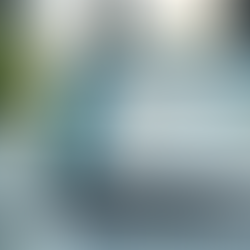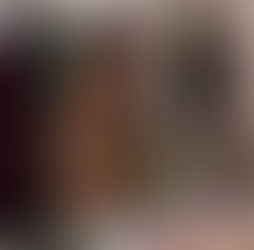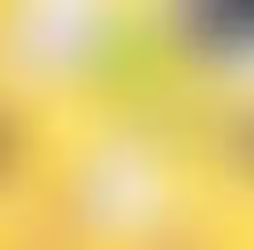Cloudflare Email Routing - Free Domain based email like you@yourdomain.com from Cloudflare ( workaround)
0
19
0
Here’s a simple explanation of what Cloudflare Email Routing (as explained in that link) is:
What is Cloudflare Email Routing?
Cloudflare Email Routing is a free service by Cloudflare that allows you to:
Create custom email addresses on your domain (like hello@yourdomain.com).
Forward emails from those custom addresses to your existing personal email inbox (like Gmail, Yahoo, etc).
Without hosting your own mail server or paying for an expensive email hosting service.
How it Works (Simple Steps)
You add your domain to Cloudflare.
You set up email routing rules (example: sales@yourdomain.com → forwards to your yourname@gmail.com).
Cloudflare automatically receives emails sent to sales@yourdomain.com.
Cloudflare forwards the email to your real inbox without the sender knowing anything about it.
You don’t store emails on Cloudflare; it only passes them through (no mailbox).
Why use it?
Professional email addresses without needing to buy G Suite or other email hosting.
Simpler management — you don’t run an email server.
Spam protection — you get basic protection built in.
Free — no hidden charges from Cloudflare for routing emails.
Important Points
You can only forward emails, not send emails from these addresses (sending needs SMTP setup separately).
SPF/DKIM/DMARC records are needed to make sure emails are not marked as spam.
Cloudflare never stores your emails permanently.
You can create multiple aliases (like info@, support@, etc.) all forwarding to your personal inbox.
Example
If someone sends email to | Cloudflare forwards it to |
Simple Use Case
You have a website mywebsite.com.
You set up contact@mywebsite.com to forward to your myname@gmail.com.
Visitors email contact@mywebsite.com, but you receive it normally at your Gmail.
Summary in One Line:
Cloudflare Email Routing lets you create free professional email addresses on your domain and forward them to your real inbox without needing your own email server.
Step-by-Step Setup of Cloudflare Email Routing
1. Add your Domain to Cloudflare
If your domain is not already in Cloudflare, add your domain first.
Update your domain’s nameservers to point to Cloudflare (your registrar will have settings for this).
2. Enable Email Routing
In your Cloudflare dashboard, go to your Domain.
Click Email (left side menu).
Click Set up Email Routing.
Agree to the terms and continue.
3. Create an Email Address (Alias)
Example: info@yourdomain.com or sales@yourdomain.com.
Add the destination address — where Cloudflare should forward emails (example: your Gmail or Yahoo address).
4. Update DNS Records Automatically
Cloudflare will ask permission to add MX and TXT records.
Allow Cloudflare to automatically configure the correct DNS records.
These records tell the internet that Cloudflare handles email for your domain.
Important DNS records added:
MX record pointing to mx1.mailroutes.com
TXT records for SPF / verification.
(You don’t need to manually add anything if you allow auto-add.)
5. Test your Email Forwarding
Send a test email to info@yourdomain.com.
Check if it reaches your Gmail or whichever email you set.
It should arrive almost immediately.
Quick Diagram:
Someone sends mail → your Cloudflare-managed domain → forwarded to your personal Gmail/Yahoo.Bonus Tip
You can add multiple aliases.
Example:
support@yourdomain.com → your Gmail
billing@yourdomain.com → your Gmail
founder@yourdomain.com → another inbox if needed
No extra charges.
If you want to send emails as info@yourdomain.com, you need a separate SMTP service (example: Gmail SMTP, SendGrid, Zoho).
Email Routing is for receiving only.
Here is how you can send emails as info@yourdomain.com after setting up Cloudflare Email Routing:
SMTP Sending Options for Cloudflare Email Routing
Since Cloudflare only forwards emails (receive-only), to send emails as info@yourdomain.com, you need an SMTP service (Simple Mail Transfer Protocol).
Here are the simple methods:
Option 1: Gmail SMTP (if you have a Gmail account)
Use your Gmail to send as info@yourdomain.com.
How to Set Up:
Go to Gmail Settings → Accounts and Import tab.
Under Send mail as, click Add another email address.
Enter:
Name: Your Name
Email: info@yourdomain.com
SMTP Server Settings:
SMTP server: smtp.gmail.com
Port: 587
Username: your Gmail address
Password: your Gmail password or App password (if 2FA enabled).
Verify using the confirmation code.
✅ Now when you compose an email, you can choose info@yourdomain.com as the From address.
Option 2: Free SMTP Providers
You can use free SMTP services like:
Brevo (formerly Sendinblue) — 300 emails/day free
Zoho Mail — Free plan (good for custom domain email)
SendGrid Free Plan — 100 emails/day free
General SMTP settings for such providers:
SMTP server: Provided by service (e.g., smtp-relay.sendinblue.com)
Port: 587 (TLS) or 465 (SSL)
Authentication: Username/Password provided
Option 3: Your Own Web Hosting SMTP
If you have web hosting (like Hostinger, Bluehost, etc.), they usually provide free SMTP:
SMTP server: mail.yourdomain.com
Username: info@yourdomain.com
Password: (hosting panel-generated password)
But free hosting SMTP can sometimes be unreliable for inbox delivery.
Important Tips
Always configure SPF, DKIM, and DMARC DNS records properly to prevent emails going to spam.
Most SMTP providers give you these DNS records.
Cloudflare DNS dashboard → add the TXT records they ask.
Simple Summary
Purpose | Service | Cost |
Receive emails | Cloudflare Email Routing | Free |
Send emails | Gmail SMTP / Zoho / Brevo / SendGrid | Free or Paid (based on limits) |
Related Posts

READ OUR LATEST ARTICLES
Post
Welcome to the Intertoons Blog! Discover expert insights, the latest trends, and valuable tips on eCommerce, web development, and digital solutions. Stay informed and ahead in the digital world with our in-depth articles and guides!
5/5 based on 63 reviews | GDPR Compliant